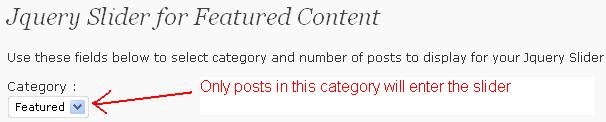Steps to add a slideshow like this to your blog:
1. Download the Plugin and upload it to your Plugins Folder. Then, login to WordPress and active it.
2. Go into your theme folder. Open the template where you want the slider to be shown. This may be index.php. Another option, is to create a page template and apply it to the page where you want the snippet to appear. On whatever page you choose, include the snippet: <?php include(FCG_PLUGIN_FILE); ?> where you want the slider to go.
3. Upload the pictures you want to use to your WordPress gallery. Copy and save the urls for each of the pictures. You do not need to resize the pictures, but they should be landscape not portrait.
4. Find up to four posts that you would like to feature in the slideshow. For each post, create a custom field named slider_image. The value for this custom field should be the url of the image you want to use for the post. Create a category called “featured” and put each post in this category.
(Note: You can also add a custom field replacement_title if your title is too big to fit in the slideshow)
5. Go to the plugin’s settings page. Choose the Category (“Featured”) from the drop-down menu. You can change the other options to tweak the look and feel of the slider.
7. You have a beautiful featured content section for your blog or website. The slideshow will always show the 4 most recent posts in the category “Featured.” You can add new featured posts without having to delete the old ones. The four most recent posts in the category will always be shown.